To reconcile a partially paid invoice, bill or expense claim:
On the bank reconciliation screen, next to the bank statement line you want to reconcile, click Find & Match.
Find and select the checkbox next to the invoice, bill or expense claim that you want to match with the bank statement line.
Click Split.
In the split transaction screen enter the amount that you want to pay off this specific invoice. The amount should pre-populate based on the bank transaction line but can be changed easily if required.
Click Reconcile.
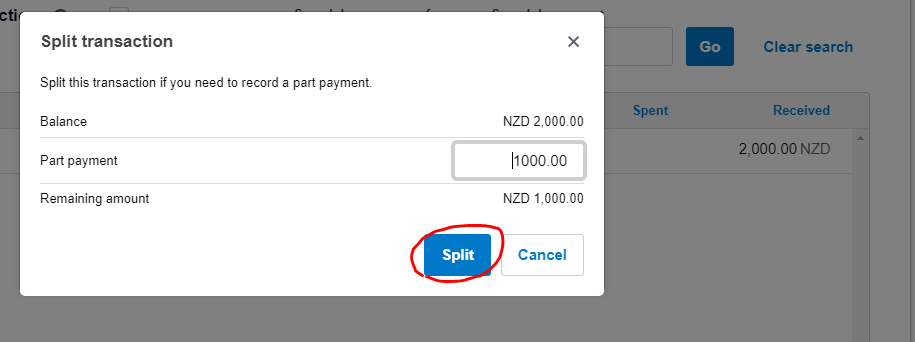
This process, splitting a transaction, leaves an amount remaining that you can reconcile with future payments. By viewing the accounts receivable or payable you can see under the supplier partial payments on invoices and remaining amounts.
Multiple Invoices Paid at Once
If a customer pays multiple invoices at once, or if you pay several bills to a single supplier with a single bank transaction or cheque. To find multiple transactions and reconcile them with a matching statement line:
In the Reconcile tab, next to the bank statement line you want to reconcile, click Find & Match.

Find the transactions and select the checkboxes next to them. Here are some tips to help you find the transactions:
Change the transaction order by clicking any column heading.
Search by name, invoice number or amount, reference or cheque number.
You can find transactions entered for money you’ve both spent and received, by selecting the checkbox Show Received Items or Show Spent Items.
Click OK to reconcile.
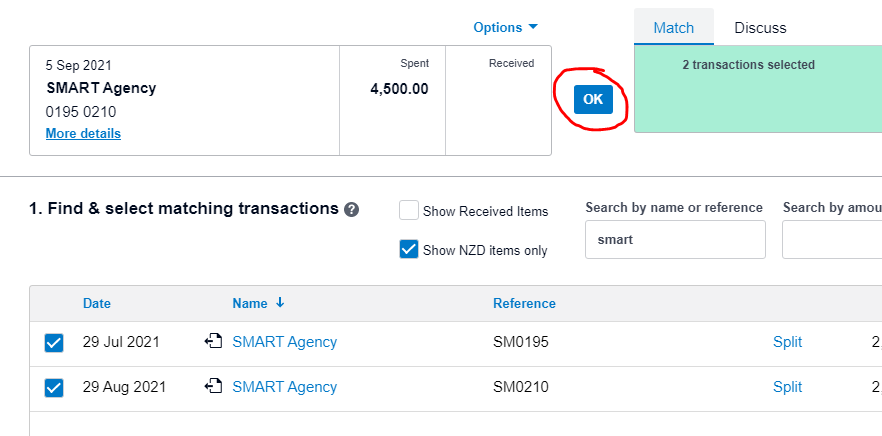
Still needing help?