But why? Invoicing doesn’t have to involve long hours staring at a computer screen.
Over the next 3 weeks, we will be outlining some handy tips and tricks that should help keep those paper work hours down and give you more time to enjoy what you like to do most!
Copying Previous Invoices/Bills for a Supplier
This allows you to copy invoices that you have used in the past for a supplier, instead of having to create a new invoice and fill in all the boxes again.
How do you do that?
Once you have logged into your Xero organisation:
-
Navigate to the Accounts tab along the top of the screen and select “Purchases”;
-
Click on “See all” and search for the supplier using the button in the top right hand corner;
-
A list of all invoices for that supplier will appear. Select the invoice you would like to copy;
-
Select the “Bill Options” dropdown as shown below and select “Copy”;
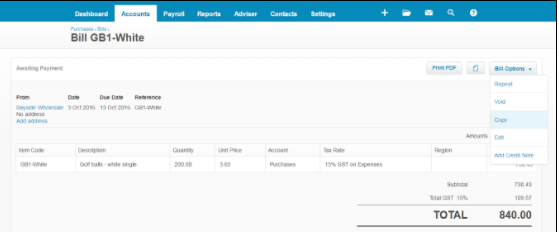
5. Now all you have to do is enter the correct dates and invoice number and confirm that you would like to use the same coding as last time, then click “Approve”.
If you have multiple invoices you need to enter for the same supplier, rather than clicking “Approve” as per step 5 above, click on the “Save” dropdown arrow in the bottom left corner and select “Save & submit for approval”. Now select “View Bill” from the green box that appears on the screen and follow steps 4 and 5 again.
Repeating Invoices
This is a great tool if you have invoices from the same supplier for a set amount coming through on a regular basis, for example, monthly premises rental. Xero can be set up to automatically create an invoice for you each period, in which you can then attach the actual invoice when you receive it. See our blog “Using Xero Files” to find out how to attach your invoices.
How do you do that?
Once you have logged into your Xero organisation:
-
Navigate to the Accounts tab along the top of the screen and select “Purchases > Repeating > New Repeating Bill”.
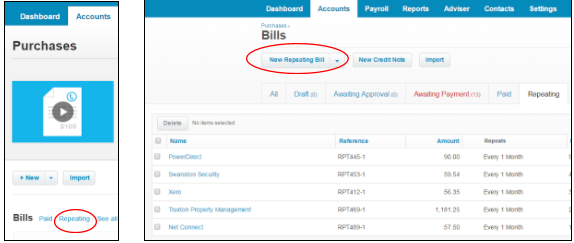
2. From here you can choose how often you would like this invoice generated and enter all of the relevant invoice details. You can also select if you would like it to come up each time as a draft invoice or be approved straight away.
Happy invoicing!
If you have any questions, please contact your WK Advisor who will be happy to help.