Hi Customer,
Here’s Invoice INV-0001 for $100.00 NZD.
View and pay your bill online:
Thanks,
Company Name
Look familiar? Although the default emails in your Xero system are efficient they can feel a bit cold and automated to your customers. Today we are going to look at how to give these a quick and easy personal touch to suit your business.
Editing Email Templates
There are 8 types of email templates that can be set up in Xero, ranging from sales invoices (the most common) through to quotes, remittance, credit notes etc. For each type of email, up to 10 templates can be added for different scenarios.
How do you do that?
Once you have logged into your Xero organisation, templates are accessible under settings, general settings, email settings, templates.
Simply select “+ Add email template”.
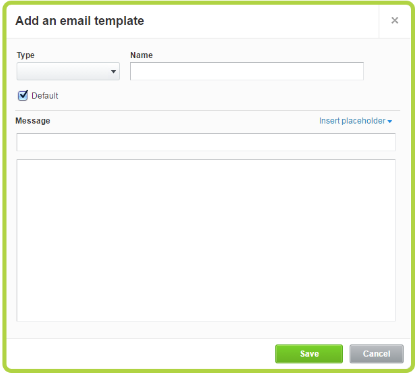
Select the type of email you want to edit.
Give the template a name and if this is to be the default for all invoices emailed out, select the check box marked “default”.
In the Message box, you now need to type the subject line that will appear on your invoice email.
In the large box below this, enter your personalised email details.
Most important is to use the placeholders available from the insert placeholder drop down box. A full list of all placeholders and what they do is available here.
These are especially important to enable details like invoice number, business name, due date to be visible in the email as a reminder of the invoice details.
And that, in a nutshell, is it! Click save. Now when you call up an invoice and click ‘email’, there will be a copy of your email template with the sections populated based on the placeholders selected ready for you to proof before sending.
 If you did not choose to set the template as default or if you have several templates to choose from, there is a handy drop down menu.
If you did not choose to set the template as default or if you have several templates to choose from, there is a handy drop down menu.
You can go back and edit the templates any time and delete or make changes to any that you like. A great way to (dare we say it too soon) put a Christmas message in your emails to your customers.
If you have any questions, please contact your WK Advisor who will be happy to help.